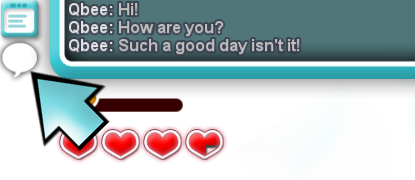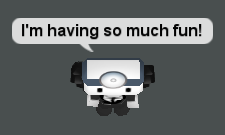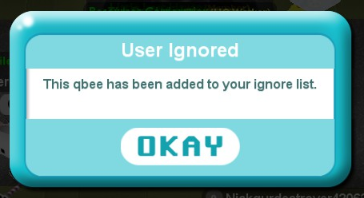Chat
Chat is Cubic Castle's main community aspect allowing communication in between players. It comes in two forms; the chatbox on the top of the screen, and speech-bubbles over the Qbees. As someone starts typing, they also have three dots over their heads (...), how cool is that! You can easily tell if your friend is writing
Contents
Normal Chat
Everyone has it, everyone can use it, you hit the chat button and write anything you want! As long as it's sensible of course. Normal chat is only visible in the place you're in.
| Usage: | Example: | Result: |
|---|---|---|
| Click the chat icon or hit enter, write your message, and send. | Hi! |
Whispers
Whispers allow you to speak to a selected Qbee privately. They're perfect for passing over sentry passwords, telling secrets, and organising events in a crowd. Your whispers can be tracked for the safety of others.
| Usage: | Example: | Result: |
|---|---|---|
| Write "/whisper" at the beginning, and your message after a space. Then select the person you want to whisper to. | /whisper Psst, I got your nose! |
Hollas
Hollas are server-wide messages, they send to everyone online! A pack of 4 costs 2000 ![]() in the Cubit Store
in the Cubit Store
| Usage | Example: | Result: |
|---|---|---|
| Write "/holla" at the beginning, and your message after a space. | /holla Hi everyone! |
Hollawarps
Hollawarps are the second type of hollas that allow people to teleport to you, and they also send to everyone online! If you purchase hollas, you can use both hollas and hollawarps. Use both wisely!
| Usage | Example: | Result: |
|---|---|---|
| Write "/hollawarp" at the beginning, and your message after a space. | /hollawarp Hi everyone! |
Staff Messages
Staff messages are used by the Game Staff for important notices and warnings.
System Messages
Automated messages sent by the server. Whenever you log-in, you get one of them! It's the message of the day.There's many other types, but all can be distinguished by the SYSTEM: tag on their left. Staff Messages carry the same tag, however the two kinds listed above are sent manually by a person.
Shouts
You can buy shouts in the Cubit Store within the Recube section, 500 recubes for 5 shouts. They make your written text appear in a bright color. Only people with realm-permission are able to use them.
| Shouts: | Example | Result: |
|---|---|---|
| Using shouts in your realm for an important message you want to have sent out, the message will be in a purple coloured font so everyone in the realm can see what you wrote. | /shout one robo mask left! |
Commands
As of now, there are only 8 commands for normal players. One is used to check the time, one is used for quick trades and another for checking the realm/room owner. There are other commands, that can only be used by moderators and/or administrators.
| Usage: | Example: | Result: |
|---|---|---|
| Writing "/dance 1,2,3,4,5" into the chat box, you will make your Qbee dance. Dance tokens needed! | /dance 1,2,3,4,5 |
N/A |
| Usage: | Example: | Result: |
|---|---|---|
| Writing "/skycam 1,2,3,4" into the chat box, you will have a whole view from the sky to the place. | /skycam |
N/A |
| Usage: | Example: | Result: |
|---|---|---|
| Writing "/nofog" into the chat box. No fog will appear from afar, type /nofog again to turn it off. | /nofog |
N/A |
| Usage: | Example: | Result: |
|---|---|---|
| Writing "/time" into the chat box. | /time |
| Usage: | Example: | Result: |
|---|---|---|
| Writing "/trade" into the chat box. A window will then appear, listing all the names of the players in the realm. Select the player you'd like to trade with. This command does not work in the Overworld and cannot be used to receive/pay in cubits. | /trade |
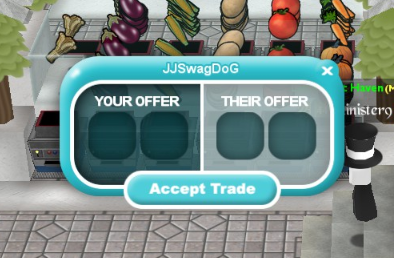
|
| Usage: | Example: | Result: |
|---|---|---|
| Type "/owner" into the chat box. The owner of the realm/room's name will be displayed in the chat. | /owner |
| Usage: | Example: | Result: |
|---|---|---|
| Type "/Perks" in the chat box. Your perks that you own will be displayed. | /Perks |
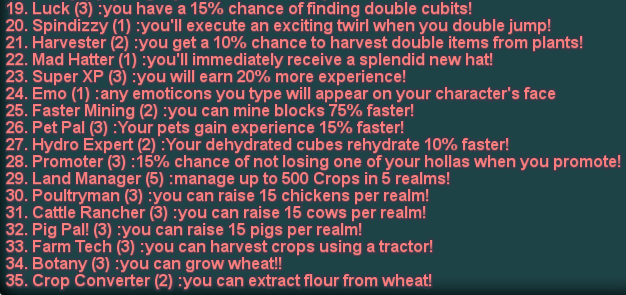
|